The management of a Facebook page can be quite time-consuming. All the while, you have to create new content, generate engagement, and respond to private messages. Facebook Business Suite is Meta's solution to these problems.
Facebook Business Suite offers marketers a single centralized location to manage a brand's Facebook presence, giving them the ability to streamline the process of managing their pages.
The tool's interface takes some time to get used to, however. We'll walk you through Facebook Business Suite and show you how to make the most of it in this post.
Using Facebook Business Suite, you can manage your Facebook ad campaigns in one place. By doing this, you'll save time spent searching for ad accounts and campaigns, and see what's currently being done. A CSV or PDF can also be exported for your campaigns, so you have a record of what was done and can continue to use it in the future. You can create and manage Facebook ads campaigns using the tool's ads manager.
Facebook ads manager is another tool included with Facebook Business Suite. Using this tool, you can manage your Facebook ads from one place, saving you time and improving the quality of your ads. Ad sets can be created, edited, and new audiences can be created based on specific criteria. It is also possible to schedule your ads and track their performance over time.
How does Facebook Business Suite work?
Admins (and certain users with other roles) can manage Facebook Pages, Instagram accounts, and Messenger interactions using Facebook Business Suite. Facebook Page Manager has been replaced by Facebook Business Suite.
You can access Business Suite on desktop or through a mobile app (you can download it for iOS here and for Android here).
You can do the following in Facebook Business Suite:
You can view your notifications
Answer comments and messages
Post or schedule stories, ads, and posts
Receive insights, tips, and "goals" that can help you improve your performance
Business Manager vs. Facebook Business Suite
Facebook Business Manager is a separate tool from Facebook Business Suite.
Business Suite is essentially the successor to Business Manager, which has been around for several years. You can manage assets, such as Pages, ads, product catalogs, and user roles (but only at a basic level).
Currently, marketers can choose between Business Manager and Business Suite, but it seems that Business Suite will eventually replace it. With Business Suite, all the features you used to be able to do with Business Manager are available, such as managing business assets under "Settings."
Those who absolutely hate Facebook Business Suite (which is technically now called "Meta Business Suite") can go back to Business Manager by following the instructions available on the site.
However, we suggest moving to the new Business Suite as we are not sure for how long the Business Manager will be supported and the Business Suite offers much more powerful features.
The Facebook Business Suite vs. the Facebook Creator Studio
Facebook Business Suite and Facebook Creator Studio share many features, specifically around content creation and scheduling.
Despite this, they are still separate tools and both are useful.
You can schedule posts, ads, and Stories across multiple platforms using Facebook's Business Suite.
The Creator Studio on Facebook has a few more tricks up its sleeve. Additionally, it comes with monetization features, post-testing options, and a royalty-free sound library.
Generally speaking, Facebook Business Suite is best suited to brands with active ad accounts, while Creator Studio is best suited for creators.
In addition to the Business Suite, you can use the Creator Studio if you'd like to expand on simple post creation and scheduling.
Who should use Facebook Business Suite?
Those who manage businesses on Facebook (including pages or Instagram accounts) should at least strongly consider using the Business Suite. For those with multiple accounts, it is absolutely necessary.
It is free to use, but it offers a number of distinct advantages and features, and the fact that they are all condensed and streamlined makes them invaluable. Furthermore, it facilitates teamwork, making the process easier whether you're a sole practitioner or part of a larger group.
Features of the Business Suite and how to use them
Scheduling and creating posts
One of the most common uses of the Business Suite is creating and scheduling posts and Stories. You can do this by selecting Posts & stories from the left-hand menu.
You will also find an intuitive post creator, complete with a preview.
Select a location, and preview it. instructions. account where the post will be published. Afterwards, you can publish it immediately or schedule it for publication later.
Accessing Insights
As part of Facebook Business Suite, you can access Insights tools that can help you measure the effectiveness of your content.
Here's how you can access your insights.
Click Insights in the left-hand navigation menu.
You will be able to view a summary of your business' performance. You will see a summary of your reach, audience statistics, recent post performance, and Instagram insights (if you are connected to Instagram).
By clicking on Results, you'll get an overview of your reach for your Facebook Pages and your Instagram accounts.
You will see a list of recent posts with performance data when you click on Content. You'll see your post reach, likes and reactions, comments, shares, results, cost per result (if sponsored), and link clicks in Facebook.
Do you want to know more about your Page's audience? For a breakdown of your current audience demographics, as well as a snapshot of your potential audience, click on Audience.
Adding new users and roles
You can get extra support with your content creation workflows by adding team members to your Page.
Navigate to All Tools in your left-hand navigation menu to add extra roles or new users to your Facebook Page. Then select Page Settings from the drop-down menu.
Click Page Roles from there.
On your Page, you can now see who has been assigned a particular role. You can add new members by selecting their role from the drop-down menu in the center of the page (Admin, Editor, Moderator, Advertiser, Analyst, or a custom role).
As admins have the most access, it is not recommended to make too many users admins of the Page; you can instead grant them access based on their role, such as Advertiser (who can run your ads) and Analyst (who can access your insights). Moderators and Editors can access most of the Page without removing you as an Admin or deleting the Page.
Please enter the name of your team member. After that, click Add.
You're ready to go!
Creating Stories
Facebook and Instagram Stories are among the most engaging formats available. Let's learn how to create Stories in the Facebook Business Suite.
Click Create Story from your dashboard.
Add an image or video to your Story by clicking Add Media.
You can choose whether to post your Story to Facebook, Instagram, or both.
Now is the moment to add text or stickers to your Story image, or even crop it. To provide context to your Story, you may also use text. All of these may be seen in the example below.
You can decorate your Story however you like, then click Share Story. You can also schedule your Story to post at a certain time and date. You can create content long in advance, so you don't have to worry about creating and uploading it last minute.
The blue Share Story button is next to the Optimal Times button. If you click the link, this will provide you with some of the best times to post the Story based on analytics in order to get the most reach. It's always a good idea to keep an eye on this so that you know when your Stories will have the biggest impact.
How to manage your content calendar?
You can view your Facebook Business Suite social media content calendar to see what you scheduled and (if necessary) reschedule them. You can view both your Facebook posts and Instagram stories in the calendar view.
You can manage your content calendar by selecting Planner from the navigation menu.
How to connect third-party tools with Facebook?
Business Suite users can connect a number of powerful third-party tools to make managing their business easier.
On the left-hand navigation bar, you can find Business Apps under the All Tools menu.
Facebook, including social media management tools (like Hootsuite), appointment-booking tools, development tools, and eCommerce tools.
Simply click on the tool you want to add to your Facebook Business Suite if you want to. For the integration to work, you will need to follow the instructions. Your login information or API information may be shared with the third-party tool in many cases.
How to create appointments?
Facebook Business Suite's Appointments tool makes it easy for business owners to schedule in-person appointments with potential clients and customers.
On the left-hand menu, click All Tools to create appointments (or to manage existing appointments). Click Appointments under Sell Products and Services.
On the dashboard, you'll see upcoming appointments and appointment requests. You can also manually create an appointment by clicking the Create appointment button.
Click Create after entering your appointment details.
Your Appointments dashboard will show a record of the scheduled appointment. You can cancel or reschedule it if necessary.
Information about your inventory and sales
Are you interested in using Facebook Business Suite to manage on-platform sales? Facebook Commerce Manager lets you create shops, catalogs, and more for both Facebook and Instagram. In order to access your inventory or sales through the Business Suite, you'll need to get started with Facebook's Commerce Manager.
You’ll need to set up a shop and/or a catalog. items on-platform through a "Shop" tab, and catalogs allow you to advertise products off-platform using your chosen eCommerce solution.
Once you set up either, you can see insights such as inventory and sales on the platform.
Adding your services to a Facebook page
Facebook Business Suite makes it easy to list, add, or remove services from your Page.
Click All Tools first. Next, click Services (under Sell Products and Services).
Click Add a Service.
Your service information can now be entered. You'll need to include a photo, a name, description, price, and the duration of the service (and whether it's flexible or fixed). Ensure that you are as detailed as you need to be in order to help customers make informed buying decisions.
Visit your Services frequently to ensure your range of offers is still in line with your brand and that all prices are accurate. Facebook allows you to add or remove services as needed as well as edit them.
Final thoughts
Facebook Business Suite is a useful free tool for marketers, advertisers, and business owners. It integrates with Facebook, Instagram and Messenger, and you can use it with a number of other third-party platforms too.
As the platforms continue to expand and evolve, Business Suite will likely change too, offering new features to help keep up. It’s a good idea for brands to get used to the interface so they know how to use it when needed, even if they prefer more manual and singular Page management.
And keep in mind that if you ever want to look for an all-in-one publishing and analytics tool that will allow you to streamline management for every major social media site (and not just those under the Meta umbrella), tools like Hootsuite can help.
What do you think? Are you using Facebook’s Business Suite? What features are the most useful to your brand? Share your thoughts and questions in the comments below!



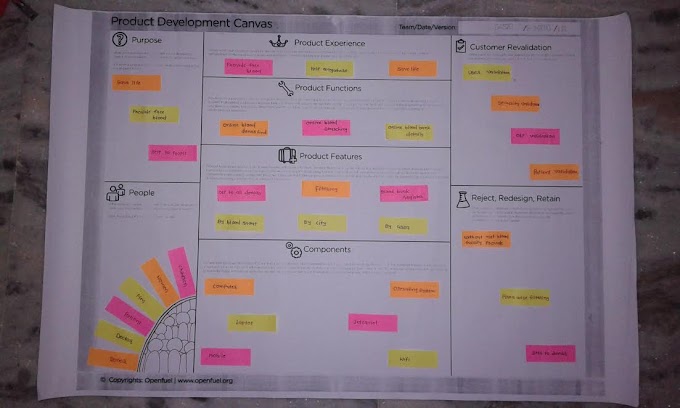
0 Comments